Web Server's Default Page
This page is generated by Plesk, the leading hosting automation software. You see this page because there is no Web site at this address.
You can do the following:
- Create domains and set up Web hosting using Plesk.
What is Plesk
Plesk is a hosting control panel with simple and secure web server and website management tools. It was specially designed to help IT specialists manage web, DNS, mail and other services through a comprehensive and user-friendly GUI. Learn more about Plesk.